GAMBAR:

|
|
|
|
|
![]()


Alat dan Bahan:
|
No |
Alat dan Bahan |
Jumlah |
|
1 |
Mikrotik RB 951
untuk Router wifi |
1 unit |
|
2 |
Mikrotik RB 951
untuk VLAN (switch manageable) |
1 Unit |
|
3 |
Laptop |
1 Unit |
|
4 |
Smartphone |
1 unit |
|
5 |
Koneksi Internet
kabel |
1 |
|
6 |
Kable UTP (Cross
stright) |
2 unit |
SOAL/TUGAS
Judul Tugas :
Rancang Bangun Jaringan Berbasis Kabel dan Nirkabel dengan
VLAN dan Routing.
Membangun jaringan:
ü Wifi Router berfungsi
sebagai Gateway Internet,
ü Hotspot,
ü DHCP server,
ü Bandwidth Limiter,
kemudian
ü Internet tersebut
dishare ke client melalui jalur kabel (non hotspot) dan wireless (hotspot).
ü
Langkah Kerja/Pembahasan
RB 951 sebagai Wifi Router (Router A)
1. Akses router A
Koneksikan perangkat ke Laptop/PC anda lalu akses router dengan
aplikasi Winbox
2. Reset Konfigurasi Router A
3. Beri identitas pada router dengan nama ROUTER A-(Nama Anda)
System à
Identity à Ketik nama router: ROUTER A-(Nama Anda) à Apply
à OK
4. Beri comment pada setiap ether yg akan di gunakan:
Interface à doble
klik ether 1 à pilih comment: Ineternet
Klik wireless à klik
tanda centang à lalu beri comment : Hotspot
5. Konfigurasi VLAN
a.
Konfigurasi VLAN 10 pada Ether2
dengan ketentuan:
Interface à klik
tanda + à pilih VLAN à
general à nama: vlan1-Siswa à VLAN ID : 10 à
interface pilih Ether 2 à Apply
b.
Konfigurasi VLAN 20 pada Ether2
dengan ketentuan:
Interface à klik
tanda + à pilih VLAN à
general à nama: vlan2-Guru à VLAN ID : 20 à
interface pilih Ether 2 à Apply
6.
Konfigurasi Ether 1:
Ether 1: Gateway Internet
IP à DHCP Client à + à Interface pilih ether 1 à tgg
sampai status bound à apply à OK
Selanjutnya Uji koneksi ke
internet : New Terminal à ping
8.8.8.8
Jika terkoneksi lanjutkan ke
langkah berikutnya.
7.
Konfigurasi IP Address:
-
IP VLAN 1 : 192.168.40.1/24
IP à address à + à address: 192.168.40.1/24 à interface : vlan1-Siswa à Apply
– OK
-
IP VLAN 2 : 192.168.60.1/24
IP à address à + à address: 192.168.60.1/24 à interface : vlan2-Guru à Apply
– OK
-
IP WLAN :
192.168.20.1/24
IP à address à + à address: 192.168.20.1/24 à interface : Wlan1 à Apply
– OK
8. Konfigurasi DHCP Server
-
DHCP Pool vlan1-Siswa : 192.168.40.10 – 192.168.40.50
IP à DHCP Server à DHCP Setup à interface : vlan1-Siswa à next sampai muncul address to give out :
192.168.40.10-192.168.40.50 à next sampai successful.
-
DHCP Pool vlan2-Guru : 192.168.60.10 – 192.168.60.50
IP à DHCP Server à DHCP Setup à interface : vlan2-Guru à next sampai muncul address to give out :
192.168.60.10-192.168.60.50 à next sampai successful.
-
DHCP Pool wlan1 :
192.168.20.10 – 192.168.20.50
IP à DHCP Server à DHCP Setup à interface : Wlan1 à next sampai muncul address to give out :
192.168.20.10-192.168.20.50 à next sampai successful.
9. Konfigurasi Wireless dan Hostpot:
Wireless
-
Wireless à Security Profile à + à general à Name: TKJ à unceklist WPA2PSK à WPA Per-Shared Key: 12345678 à Apply à OK.
-
Wireless à double klik intervace wlan1 à wireless à mode: AP Bridge à band : B/G/N à chanel Width : 20/40 MHz Ce à SSID: UKK_Nama à Security profil : TKJ Apply à OK.
Hotspot
- IP à Hostspot à Server à
Hotspot Setup à pilih Wlan1 à next sampai muncul DNS name: portalsmk.sch.id à next lalu beri password 12345 à OK
- Server profile à dobel
klik hotpot1 yg telah dibuat pilih login hilangkan centang pada bagian cookie à OK
- Buatlah 5 user dengan ketentuan seperti berikut:
|
Username |
Password |
kecepatan |
|
kepalasekolah |
123 |
512 kbps |
|
guru |
456 |
256 kbps |
|
siswa |
789 |
128 kbps |
Caranya:
Buat user profila
Profile kepala sekolah:
IP à Hotspot à User Profil à + à general à nama:
kepsek; Address pool: dhcp_pool2 (sesuai dhcp yg qta buat pada interface
wireless à Rate limit (rx/tx) : 512k/512k à queue : Parent Queue : none à Apply à OK
Profile guru:
IP à Hotspot à User Profil à + à general à nama:guru;
Address pool: dhcp_pool2 (sesuai dhcp yg qta buat pada interface wireless à Rate limit (rx/tx) : 256k/256k à queue : Parent Queue : none à Apply à OK
Profile siswa:
IP à Hotspot à User Profil à + à general à
nama:siswa; Address pool: dhcp_pool2 (sesuai dhcp yg qta buat pada interface
wireless à Rate limit (rx/tx) : 128k/128k à queue : Parent Queue : none à Apply à OK
Buat 5 User sesuai profil
yang telah dibuat:
User Kepala Sekolah
IP à Hotspor àuser à + à
general à server: hotdpot1 à user: kepsek à password: 123 à
profile: kepsek àapply à OK
User guru
IP à Hotspor àuser à + à
general à server: hotdpot1 à user: guru à password: 456 à
profile: guru àapply à OK
User siswa
IP à Hotspor àuser à + à
general à server: hotdpot1 à user: siswa à password: 789 à
profile: siswa àapply à OK
- Ubah tampilan halaman login hotspot sehingga minimal terdapat
tampilan tulisan:
“Selamat Datang di Hotspot SMK XXX” (XXX = nama sekolah anda)
Caranya:
Files à cari
file : hotspot/login.html à
perkecil tampiln winbox lalu drag file : hotspot/login.html ke desktop à klik kanan pilih open with Notepad à cari kata : Please log on ganti dengan tulisan : Selamat Datang
di Hotspot SMKN 1 PANGKEP à save
--. Close à drag
ke menu files.
10. Konfigurasi routing statis (Gateway Internet) untuk menghubungkan
jaringan kabel dan jaringan wireless ke internet:
IP à firewall à NAT à + à General à Chain
= srcnat à out interface = ether 1 (internet) à action = masquerade à ok
IP à Route à klik row DAS lalu Hapus à + à Gateway : 192.168.2.1 à apply
à OK
ROUTER B (MIKROTIK B) Sebagai SWITCH MANAGEABLE (VLAN)
Ø Akses Router B dengan Winbosx
Ø Lakukan reset konfiguration
Ø Beri identitas pada router dengan nama ROUTER A-(Nama Anda)
System à
Identity à Ketik nama router: SWITCH-(Nama Anda)
11. Konfigurasi VLAN pada Routerboard dengan ketentuan seperti
berikut:
1) Port 1 terhubung ke Wifi Routerboard dan difungsikan sebagai port
trunk
2)  Port 2 dan 3
terhubung ke VLAN 1
Port 2 dan 3
terhubung ke VLAN 1
3) Port 4 terhubung ke VLAN 2
4) Gunakan mode VLAN secure dan logika “always-strip”
Birdge à + à general : bridge 1_nama anda à OK
Port à + à general à interface à ether
1 à
OK
+ à general à interface à ether
2 à
OK
+ à general à interface à ether
3 à
OK
 + à general à interface
à ether 4 à OK
+ à general à interface
à ether 4 à OK
Switch à VLAN à + à VLAN = 10 à Ports diisi dengan ether 1 lalu klik
tanda panah bawah pilih Ether 2 ; klik lg tanda panah bawah pilih ether 3 à Apply à OK
Switch à VLAN à + à VLAN = 20 à Ports diisi dengan ether 1 lalu klik
tanda panah bawah pilih Ether 4 à Apply à OK
Port à doble klik ether 1 à VLAN Mode = secure à VLAN Header = add if missing à Apply à OK
Port à doble klik ether 2 à VLAN Mode = secure à VLAN Header = always strip à Default VLAN ID = 10 à Apply à OK
Port à doble klik ether 3 à VLAN Mode = secure à VLAN Header = always strip à Default VLAN ID = 10 à Apply à OK
Port à doble klik ether 4 à VLAN Mode = secure à VLAN Header = always strip à Default VLAN ID = 20 à Apply à OK
PENGUJIAN:
12. Pasang perangkat sesuai dengan desain topologi yang telah ditentukan
13. Lakukan pemasangan Routerboard
14. Lakukan persiapan dan pemasangan kabel jaringan
15. Lakukan pengujian pada seluruh client pada jaringan, dengan
ketentuan sebagai berikut:
Client PC jaringan kabel:
- Terhubung dengan port 2
- IP Address :
DHCP
- Sistem operasi : Windows
Client Laptop jaringan kabel:
- Terhubung dengan port 4
- IP Address :
DHCP
- Sistem operasi : Windows
Client jaringan wireless:
- IP Address :
DHCP
- Sistem operasi : Android
/ IOS
“SELAMAT &






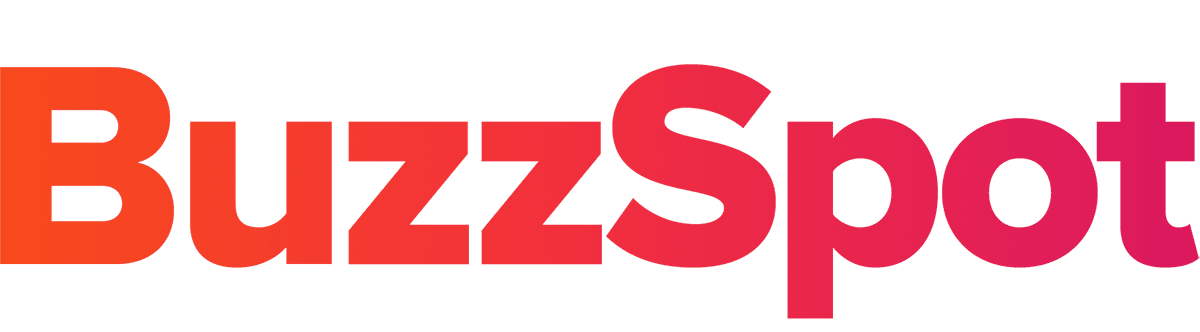

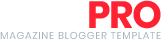



0 Post a Comment: